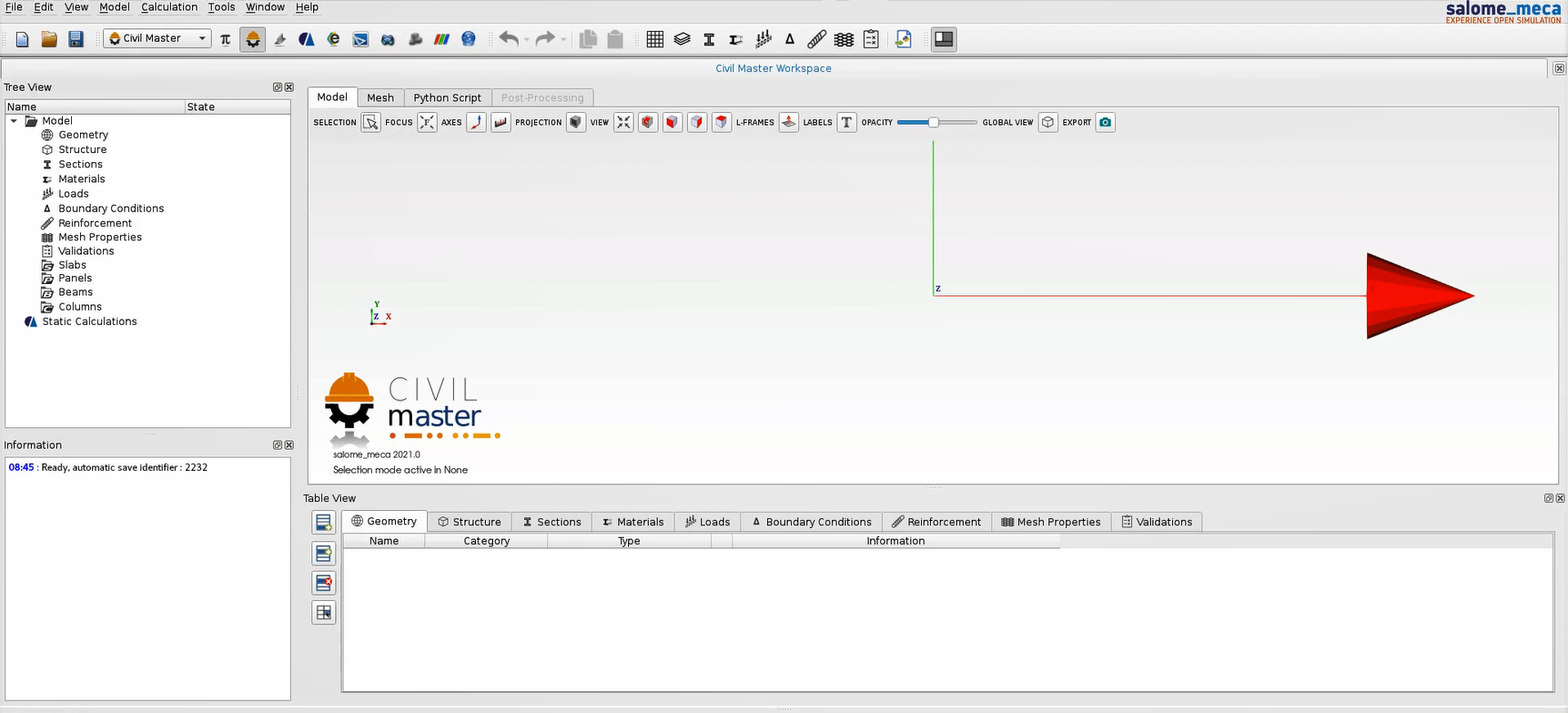1. Introduction#
The graphical recipe of the Civil Master module is based on a benchmark model that is created from scratch. It covers most of the features of the module, including pre-processing, calculation, and finally post-processing.

The study in question concerns a single-level building model.
This building includes several openings, with structural elements of different types: columns, beams, slabs, panels.
The building is subjected to two types of external loads: its own weight and a distributed load representing the force of the wind.
As for boundary conditions, the base of the building is considered to be clamped.
Models created in Civil Master are three-dimensional. The x-axis and y-axis represent the horizontal axes and z the vertical axis.
1.1. Glossary#
Slab: a horizontal structural element usually made of concrete represents the floor of each level.
Panel: a vertical surface, usually made of concrete, that represents internal or external building walls, modeling using 2D SHELL elements.
Beam: a linear element of a given section used to support the roof or floor of a building, modeled using 1d BEAM elements.
Column: Columns are vertical linear elements supporting the weight of the different floors. They are modeled using 1D BEAM elements.
Grid: a grid is a pattern of straight lines that cross each other, forming squares or rectangles. The intersection points are reference pillers useful in creating geometries for the different structural elements.
Level: a building’s storey. In Civil Master, it is a set of slabs, panels, beams, and columns.
Clamp: A boundary condition consisting of a complete block of translations and rotations.
1.2. Start Civil Master#
# |
1.a |
Step actions |
Activate Civil Master module. |
Instruction |

|
Expected results |
Civil Master is open. |
Execution |
Manual |
Result:
When Civil Master is**open, **the following should show in the Model Viewer:
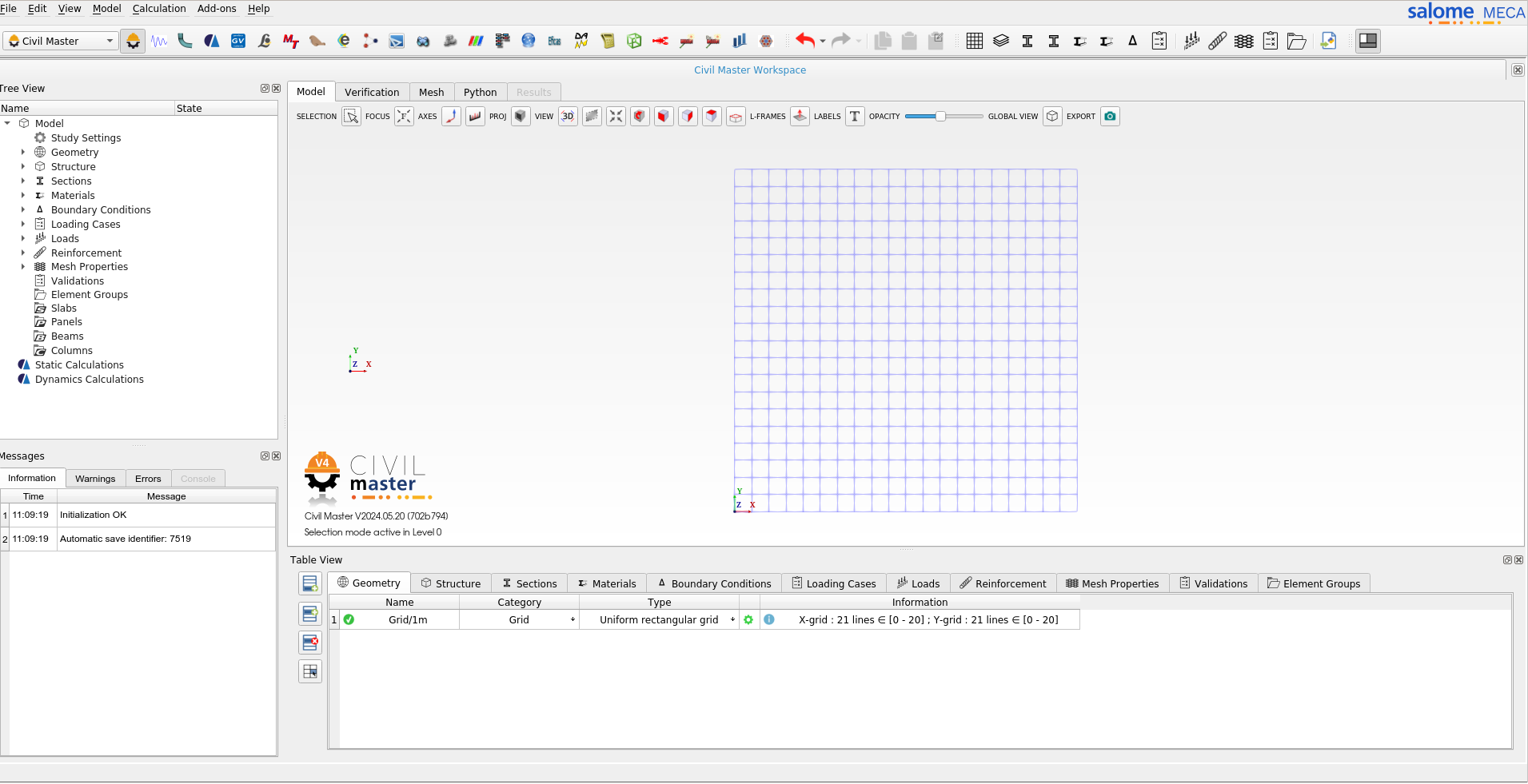
# |
1.b |
Step actions |
Clear the model |
Instruction |
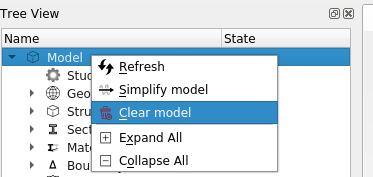
|
Expected results |
Clean the view |
Execution |
Manual |
Result:
When Civil Master is**clear, **the following should show in the Model Viewer: