3. Properties (sections, materials)#
3.1. Definition sections#
Creation, modification and deletion of beam and slab sections.
# |
|
Step actions |
Add a section. |
Instruction |
Click on add row button in the Sections data entry table |
Expected results |
Arow is added in the Sections data entry table. |
Execution |
Manual |
# |
|
Step actions |
Delete the section. |
Instruction |
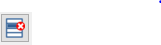
|
Expected results |
Sections are deleted. |
Execution |
Manual |
# |
|
Step actions |
Recreate the deleted section. |
Instruction |
As in step #59 to #62 |
Expected results |
Section is created. |
Execution |
Manual |
# |
|
Step actions |
Create a new section. |
Instruction |
As in step #59 |
Expected results |
Section is created. |
Execution |
Manual |
# |
|
Step actions |
Delete & Recreate the section. |
Instruction |
As in step #63 to delate and #66 to #67 to recreate |
Expected results |
Section is deleted and then recreated. |
Execution |
Manual |
3.1.1. Assign the section#
Assignment of beam and slab sections.
3.2. Materials definition#
3.2.1. Define a material#
Creation, modification and deletion of materials.
# |
|
Step actions |
Add a material. |
Instruction |
Click on add row button in the Structure data entry table |
Expected results |
Add row in material table. |
Execution |
Manual |
# |
|
Step actions |
Fill in the information of the input window with valid values. |
Instruction |
Density: 2400.0 kg/m² Young Modulus: 30 GPa Poisson Coefficient: 0.2 Thermal expansion coefficient (): 1.092e-05 l/°C Isotropic thermal conductivity: 2.8W/m °C * Click on the next button. * Dynamic Properties: Structural damping? : selected Hysteretical coefficient: 2% * Click on save button |
Expected results |
The gear changed color to green. |
Execution |
Manual |
3.3. Assign the material#
Assignment of materials.
3.4. Visual checks#
3.4.1. From the Infomation widget#
When an element is selected in the side bar tree or the model viewer, information about this element is given in the Information Widget.
# |
|
Step actions |
Select Assigned Section from Three View |
Instruction |
Click on the section SEC_VOILES from tree view |
Expected results |
Information about the section is given in the selection part |
Execution |
Manual |
# |
|
Step actions |
Unselect the previous element. |
Instruction |
Double click next to the structure as the step #33 |
Expected results |
No element information is displayed. |
Execution |
Manual |
# |
|
Step actions |
Select an element with both its section and material assigned. |
Instruction |
Select a panel from the Model View |
Expected results |
Display in the information part the material and section assigned to the selected element |
Execution |
Manual |
3.4.2. From the Tree View#
Civil Master allows to visualize assignments from the side bar tree in order to verify the model is correctly defined.
# |
|
Step actions |
Select a section (SEC_VOILES) from the tree view. |
Instruction |
Followstep #80 |
Expected results |
The elements to which the section is assigned are highlighted in red in the model viewer. |
Execution |
Manual |
# |
|
Step actions |
Unselect element with a section assign already selected. |
Instruction |
As instep #81 |
Expected results |
No element is highlighted in red color. |
Execution |
Manual |
# |
|
Step actions |
Select in tree view a material. |
Instruction |
As instep #82 |
Expected results |
The elements to which the material is assigned are highlighted in red in the model viewer |
Execution |
Manual |
# |
|
Step actions |
Unselect element with a material assign already selected. |
Instruction |
As instep #33 |
Expected results |
No element is highlighted in red color. |
Execution |
Manual |
3.4.3. From Table View Part#
Display element selected information from table view part.
# |
|
Step actions |
Hover the mouse over the Assign box in the Sections data entry table (Table view). |
Instruction |
|
Expected results |
List the assigned elements names as a tool tip. |
Execution |
Manual |
# |
|
Step actions |
Hover the mouse over the Assign box in the Materials data entry table (Table view). |
Instruction |
|
Expected results |
List the assigned elements names as atooltip. |
Execution |
Manual |
Example: Hover the mouse over assign box in materials,









