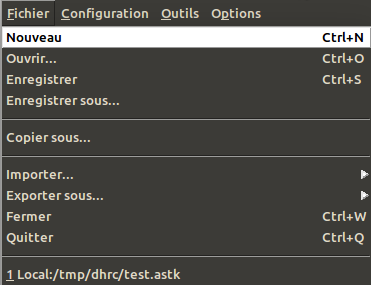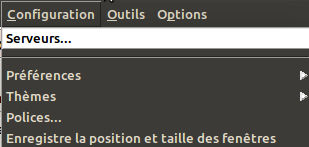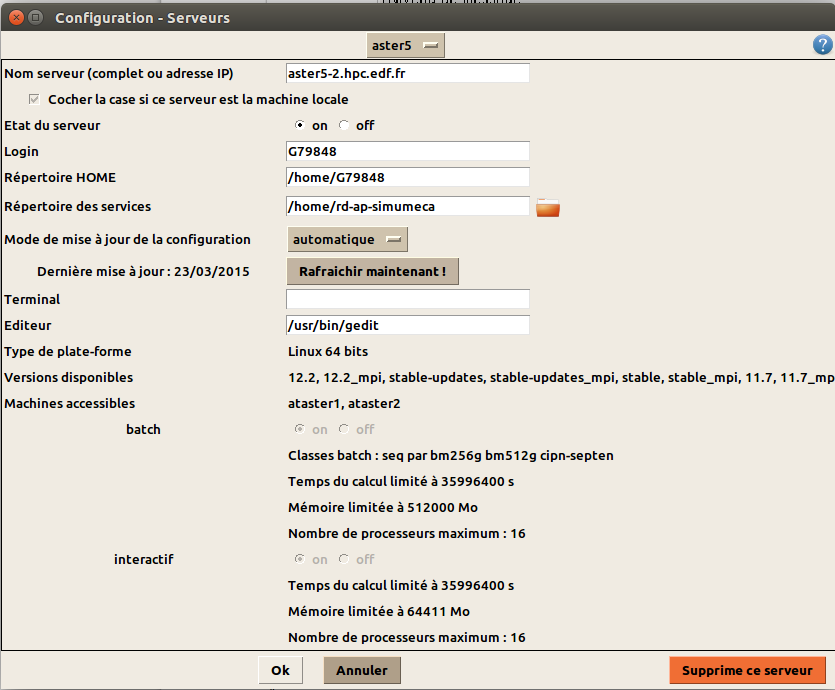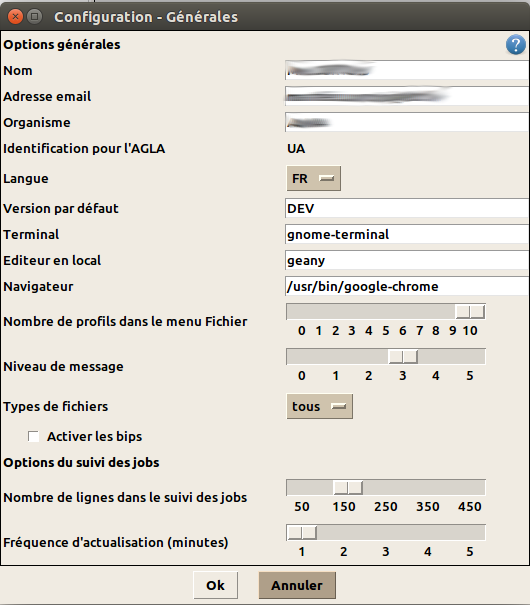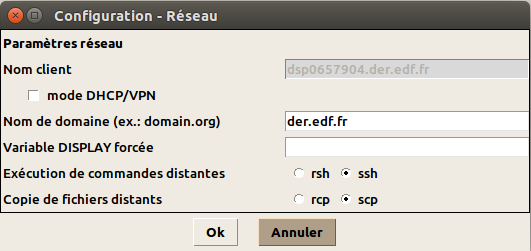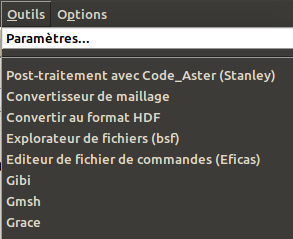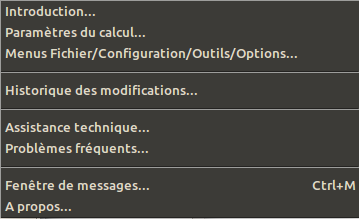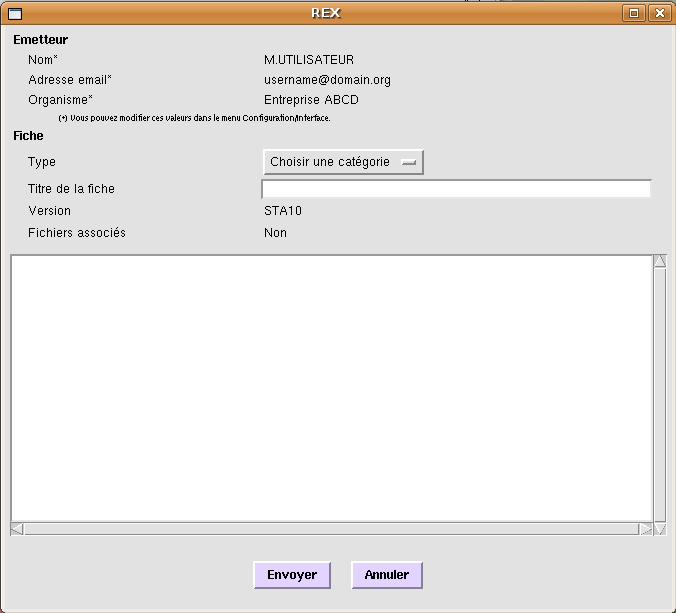2. Graphical interface description#
The graphical interface (IHM) is divided into 4 parts:
A menu bar
The tabs
Submission parameters
The status bar
5. Aster argument area 5.
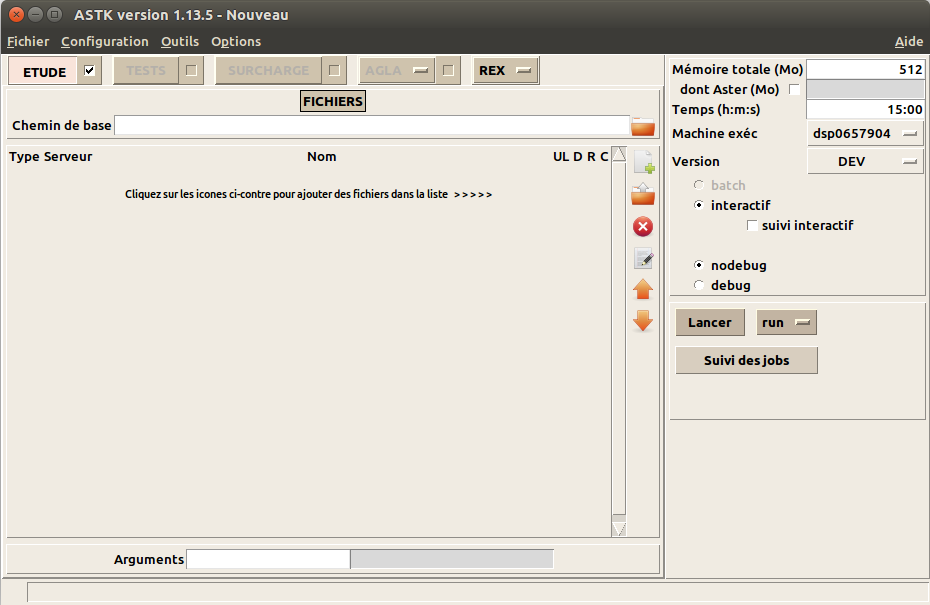
Figure 2-1: Main window
Tabs TESTS, SURCHARGE, and AGLA are now inactive.
2.2. The tabs#
There are five buttons in this area. We talk about a tab when the content under the button changes according to who is pressed. Graphically, these are not « real » tabs because the widget does not exist in the standard Tk library (and we did not want to add an additional prerequisite!).
ETUDE is a tab in which you fill in the list of files needed to launch a study. REX is a simple button that displays a list of choices. The other buttons are now deactivated.
2.2.1. Tab ETUDE#
To access files more easily, browse trees more quickly (files are often grouped in nearby directories), or even simplify the display of file names, you can define a base path.

Figure 2.2.1-1: Base path
It is defined by clicking on the Browse button

and we choose the directory that will be the directory by default.
Each tab contains a list of files (two lists for SURCHARGE).

Figure 2.2.1-2: List of files and directories
One file or directory is defined per line. From left to right, we find:
Type: type of file or directory;
Server: name of the server where the file/directory is located;
Name: path to the file: absolute if it starts with “/”, relative to the base path if not;
UL: logical unit number associated with this file;
D, R, C: check boxes to indicate if the file/directory is respectively in data, result, compressed (with gzip).
When changing the type of a file/directory, values by default are set for the D, R, C indicators and the logical unit number.
Note on types:
Code_Aster manipulates files via Fortran procedures that use logical unit numbers (file fort.19 for example); it therefore assigns logical unit numbers by default to simplify the user’s life. The « type » thus allows easy access to the numbers used by default; it also allows astk to verify that the user provides consistent data (for example, that a directory for such a type is provided).
To handle the list, we have six buttons:
: add a new blank entry at the end of the list;
: add a file/directory to the end of the list by browsing the file tree;
: Deletes the row currently selected from the list. A right click allows you to delete all the lines;
: open the file/directory currently selected in the list with the editor of the server where the file is located (cf. [§ 4.1]). If it is a directory, all the files in the directory are opened with the editor (watch out for directories containing a lot of files or binary files that cannot be edited!) ;
: move one line up;
: Move one line down.
Arguments:
This text box allows you to pass arguments to the Aster executable. See also [§2.1.4].
For example, you can start the calculation interactively and ask that the command prompt be proposed at the end of the instructions to continue the execution of commands manually with the « –interact » option.
Context menu:
By right-clicking on an entry in the list, you access a context menu:
Open: launch the tool associated with this type of file (determined by the « Type » field, and not the file extension), if no tool is associated with this type, we edit the file;
Edit: edit the file (or all files in the directory) in the same way as the button
;
Open with…: you can choose to open the selected file with one of the available tools (the result can be surprising if the tool does not know this type of file!) ;
Default values: the interface determines a default file name according to the « Type » chosen from the profile name (.astk file), no value is proposed if the profile has not yet been saved (is generally used on a blank line that has just been inserted, the D/R/C indicators are not affected by this operation);
Terminal: allows you to open an xterm terminal window
Properties: shows file permissions, size, date, and time (ls-la command).
2.2.1.1. List of types for ETUDE#
During an astout on the reference machine, resu_test must be on the reference machine.
During a parametric study, the results directory (repe type) must be on the execution machine.
2.3. Submission settings#
The calculation parameters are provided on the right side of the main window.
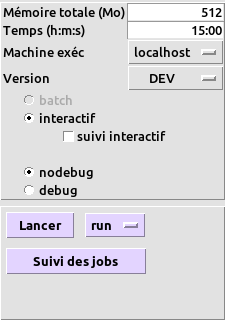
Figure 2.3-1: Calculation parameter areas
We define the quantity of:
Total memory used for the job (in megabytes).
the maximum calculation time (in seconds, minutes: seconds or hour: minutes: seconds).
You choose on which machine the calculation is executed, the version of Code_Aster used, whether the calculation is submitted in batch or interactively. The « interactive tracking » option allows you to execute the calculation while following its execution in a terminal-type window. If the calculation is started on a remote server, this terminal is executed remotely. This is why the interface is then blocked until the execution of the calculation is complete to keep the ssh connection open.
debug/nodebug: for a study without overloading, you specify which executable you want to use (provided that both are available).
The « Launch » button executes actions according to the checked tabs.
The « Job Tracking » button opens the window described below.
Mode of operation (for a ETUDE):
When launching a study, an option button is available next to the « Start » button. Three launch modes are available:
« run »: executes the study (classic operation),
« dbg »: start the study using the debugger,
« pre »: prepare the working directory without running the study.
When you select « dbg » or « pre », the « debug » mode is chosen by default.
2.4. Status bar#
The text box at the bottom of the main window provides help when navigating through the menus, or when the pointer passes over the interface buttons.
When a calculation is started, the operations in progress are shown here.

Figure 2.4-1: Status bar
2.5. Job tracking#
This window provides information on the status of the calculations started, which is displayed in the form of a list. By right-clicking on a calculation, you have the following choices:
Edit is divided into « Output file », « Error file » and « Export files » which gives access to the messages sent by the job on standard output (stdout) and error output (stderr). You can also access the.export file used during execution. A double-click on a job in the list also displays the output file. These files are first copied locally into a temporary directory and then opened with the local editor.
Download the result files forces the results files to be copied. This action is done automatically when the calculation changes to state ENDED. If this step failed (network problem), it would allow it to be run again.
Refresh queries the servers on which calculations are in progress. The check box allows you to update automatically at a frequency defined in Configuration/Interface.
Refresh all refreshes the status of all calculations that have not been completed.
Delete deletes the jobs selected from the list, the files linked to this job in the flasher and stops the calculation if this one is not finished (by sending signal SIGKILL).
Stopping cleanly sends signal SIGUSR1 to the calculation. Code_Aster intercepts this signal to interrupt the calculation, then properly closes the database that will be retrieved (if a database is a result in the profile).
Purge flasher searches all servers and deletes files in the flasher directory that are not accessible from the job tracker.
Search allows you to consult the last lines of the message file of a job during running (it does nothing on a completed job). You can use the « Filter » text box to display only lines containing the specified character string (in regular expression form).
The text box allows you to follow the progress of requests executed on remote servers.
Each row corresponds to a job, there are 13 columns:
Job number (batch), interactive process number
The name of the job (name of the profile for a study, an overload, or name of the function AGLA)
Submission date
Submission time
Job status (PEND, RUN, SUSPENDED, ENDED)
Job diagnosis (OK, NOOK, _ ALARM, <A>_, <F>_, <F>_ ABNORMAL…) ERROR
Batch or « interactive » queue name
Time CPU of run*Aster
Login to the calculation server used
Address of the computing server used
Computing machine (name of the node for a cluster)
ASTK version
Batch/interactive indicator