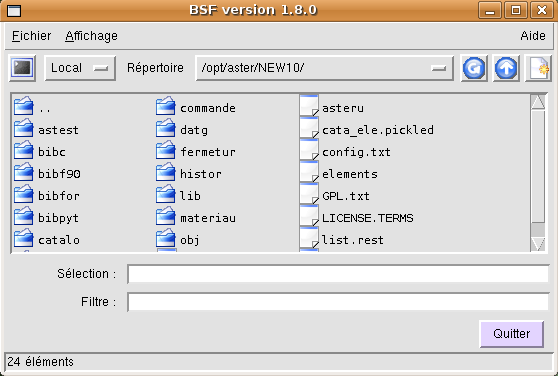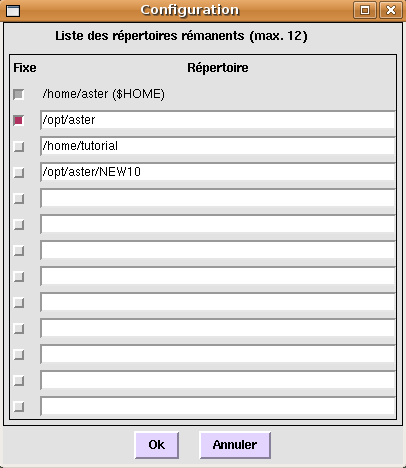3. File selection box: bsf
bsf is a tool that comes with astk that can be started alone. It is a file explorer that allows you to navigate on the local machine, like a classic file explorer, and also on the various remote servers configured.
bsf uses the configuration of astk servers, in particular the fields required for the connection (IP address, login) and the commands to open a terminal or an editor.
The configuration is only read when bsf is started, if you modify the configuration in astk, you must therefore close the bsf and then open it again.
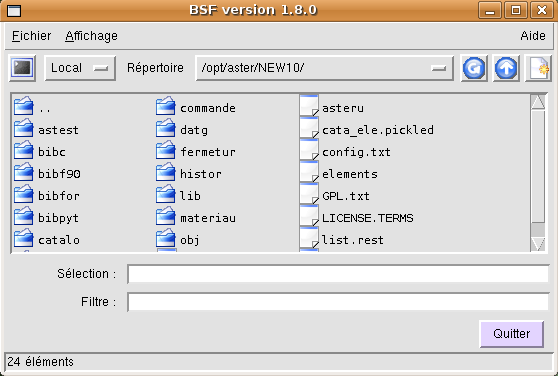
Figure 3-1: bsf
Note:
bsf does not treat file names and directories containing spaces (this results in a mismatch in the names and types of the following objects) .
bsf is no longer of much interest, the standard file managers under Gnome or KDE replace it advantageously.
3.1. Navigation
There are two pull-down lists in the bsf window.
The first allows you to go from one server to another, the second stores the list of the last twelve directories where the user performed an action (editing, copying, etc.). The first entry in this list is “—– Direct —–”, which allows you to go directly into a directory whose name you enter.
In general, when the requested directory does not exist, we return to the HOME defined for the current server.
You can configure this list and fix certain directories (so that they remain present in the list) by right-clicking on it (see Figure 3.1 -a).
: refreshes the contents of the current directory;
: go back to the parent directory;
: suggests creating a new directory in the current directory (and is placed in this new directory);
: open a terminal on the current server.
The status bar provides information on what these buttons mean when the mouse pointer is hovered over them.
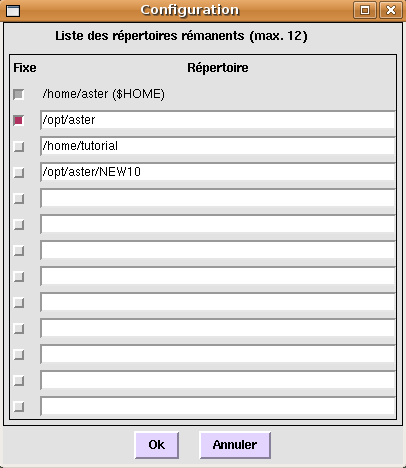
Figure 3.1-1: Window for configuring persistent directories
3.2. File menu and context menu
There are some entries similar to the context menu of files in the tabs (see [§2.2.1]): Open, Edit, Open with…, Properties.
Copy: allows you to copy one or more files/directories (shortened by CTRL +C).
Cut: same as Copy, except that the original files will be deleted (shortened by CTRL -X).
Paste: actually copy or move files (shortened by CTRL +V).
Delete: delete selected files/directories.
Rename: give a new name to a file
New File/NewDirectory: allow you to create a file or a directory in the current directory respectively.
Execute a command: gives the possibility to execute a command in the current directory, the current selection is proposed on the command line, you must choose one of the shells available on the server.
Terminal: open a terminal on the current server.