2. Interaction with the study manager#
2.1. Data setting#
It is possible to simply define a study thanks to the study manager. It is accessible:
through the Europlexus Case > New menu;
through the icon
.
We can thus define a study taking as input a command file and a mesh (). The latter can be filled in:
by selecting from Salome’s object tree when choosing “from object browser”;
by opening a file browser when choosing “from disk”.
In the case of selecting the mesh in the Salomé object tree, a mesh file in MED format will be created during the calculation in the working directory.
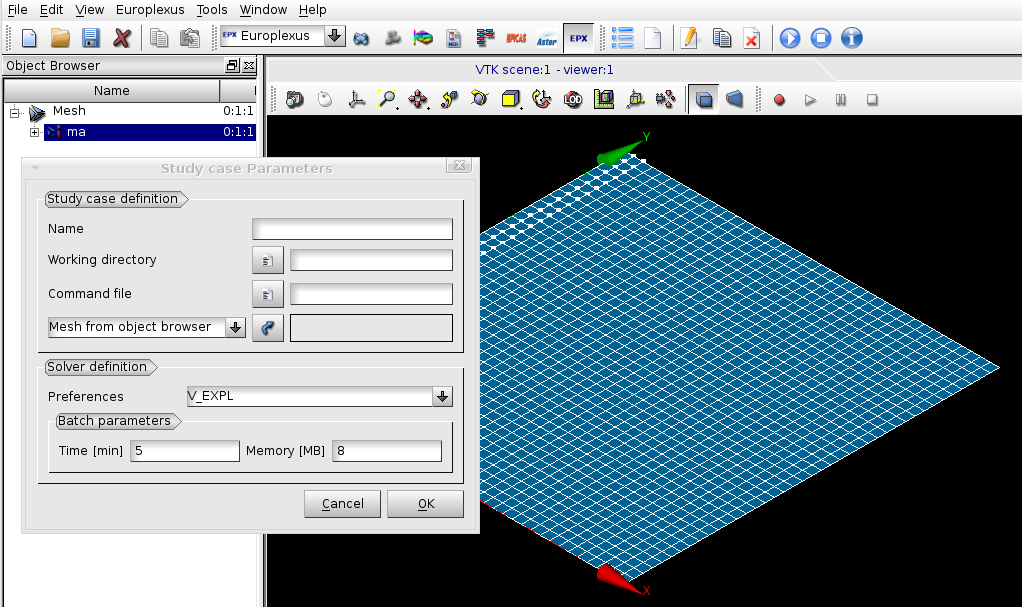
Figure 2.1-a- Using the study manager |
You can also modify the execution parameters of the calculation:
solver;
memory, time.
The working directory is created with the name of the case by default in the directory of the command file or at the location specified by the user.
Once the user clicks OK, a*Europlexus* calculation case is created in the Salome tree ()

Figure 2.1-b- Europlexus calculation case before resolution |
2.2. Resolution#
The calculation can be started:
through the Europlexus box > Solve menu;
by selecting the object in the study tree and choosing the Solve operation
in the context menu (right click).
This calculation can be interrupted:
through the Europlexus Case > Stop menu
by selecting the object in the study tree and choosing the Stop operation
in the context menu (right click).
Once the calculation is complete, new entries appear in the Results field of the Europlexus object in the Salome tree (Figure 2.2-a):
the calculation tracking file (listing)
job tracking files in the case of a batch calculation (bjob*);
the possible results files (.alt, .ps);
the post-processing file in MED .rmed format if the study generates one. Note that a link to this file appears in module POST - PRO.
The result can then be post-processed in Salome’s module POST - PRO.
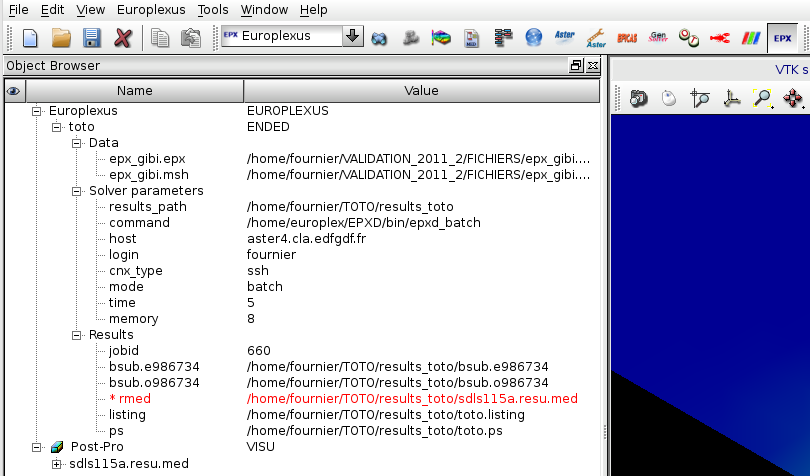
Figure 2.2-a- E*uroplexus* calculation case after resolution |
