2. Connect via an X session (recommended)#
This solution is based on the MobaXterm software, which provides several connection tools, including a SSH client based on Pu TTY, as well as an integrated minimalist X server, which allows the launch of graphical applications, such as astk or Salome-Meca.
The operating principle is as follows:
Connection VPN;
Connect to the cluster with a client SSH;
Launch graphical applications in the remote terminal displayed in the local X server.
2.1. Connection VPN#
The user will start by establishing a VPN connection with the VPN network. This step is not described in this document.
2.2. Connect to the cluster in SSH#
2.2.1. Launch MobaXterm and create a new session#

In the MobaXterm home interface, click on « Session ».
2.2.2. Entering login information SSH#

Click on « SSH »;
Enter the cluster address, for example « aster5.hpc.edf.fr »;
Enter the identifier (NNI or pseudo-NNI);
Click on « OK »
2.2.3. Password#

Enter your password in the terminal, validate and click on « Yes » in the window that appears.
2.3. Launching graphical applications#
2.3.1. MobaXterm interface#

The MobaXterm interface is structured around two parts:
Remote files: allowing you to navigate in the remote $ HOME tree (you can choose to « synchronize » this view with the current shell directory by checking the box at the bottom left);
Remote shell: allowing commands to be entered into the remote terminal.
2.3.2. Launch of astk#
It is now possible to launch graphical applications like astk. For example on Aster5, enter « /home/rd-ap-simumeca/bin/astk » in the terminal.

2.3.3. Launch of Salome-Meca#
You can also launch Salome-Meca, for example on Aster with « /home/rd-ap-simumeca/salomemeca/appli/salome ».
Attention however: in the current version of Salome-Meca (2017), the activation of graphic windows (OCC as VTK) causes MobaXterm to crash. You can therefore not use the Geometry, Mesh, ParaVis or even AsterStudy modules as they are.
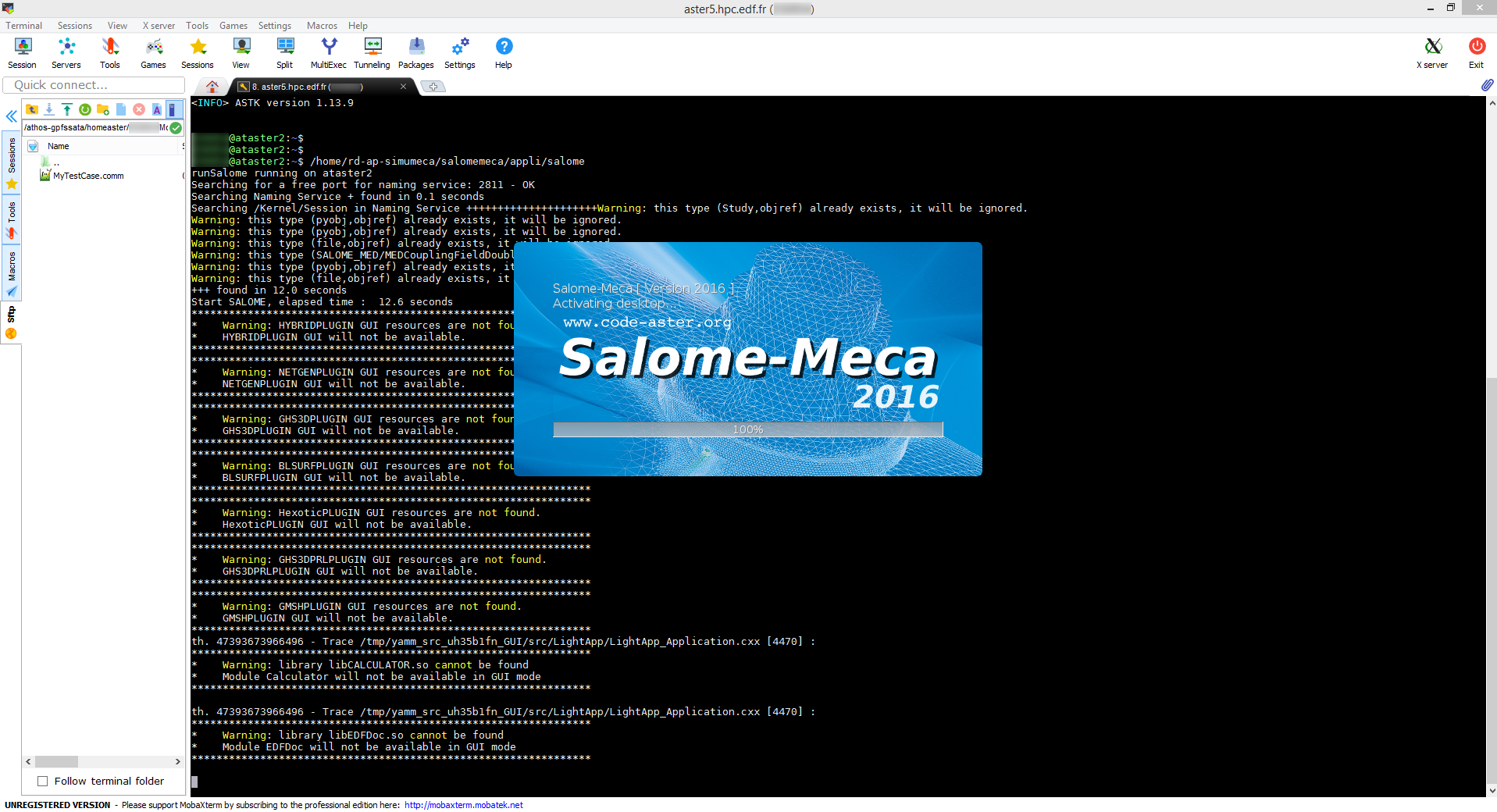
|
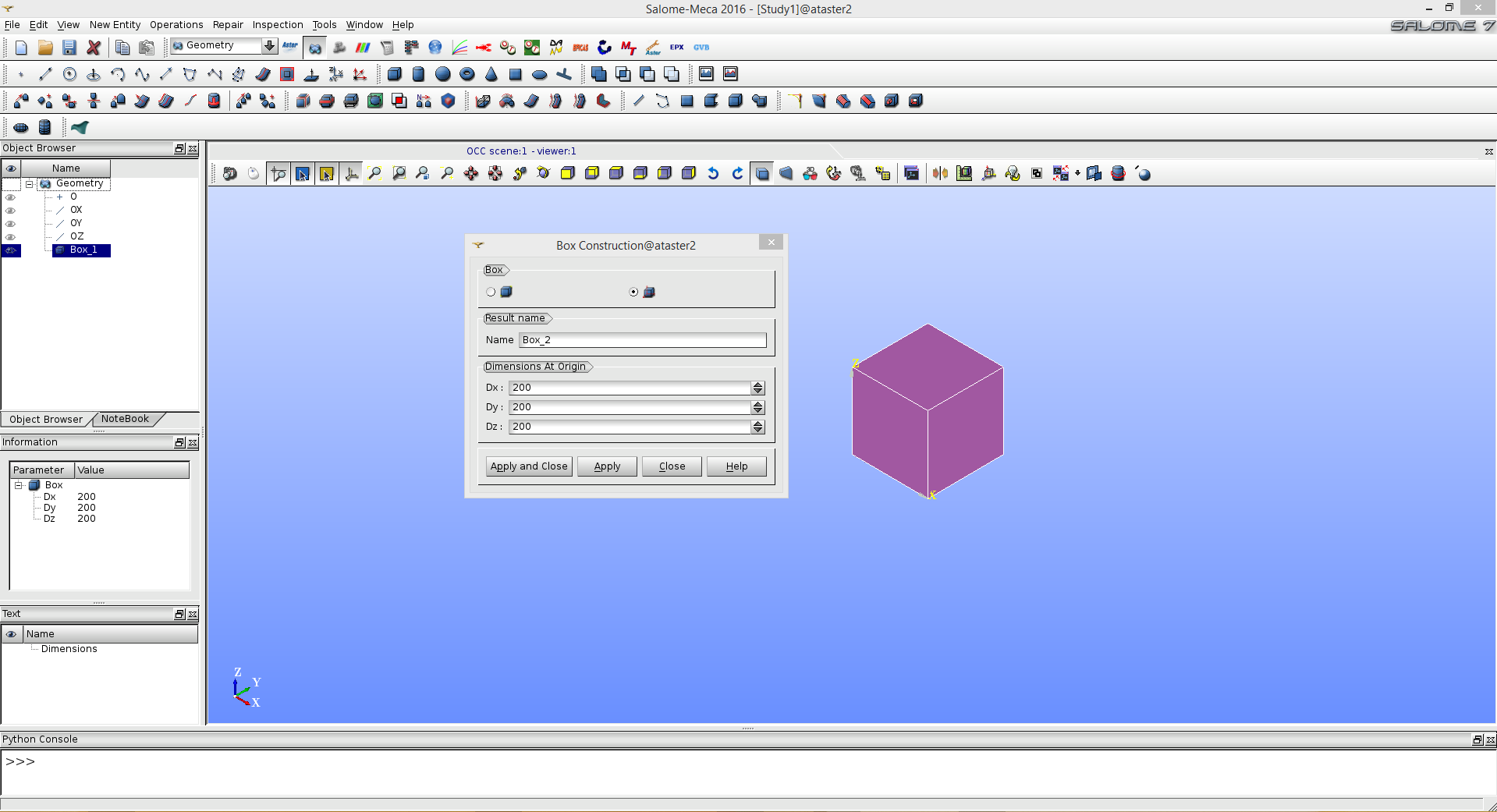
|